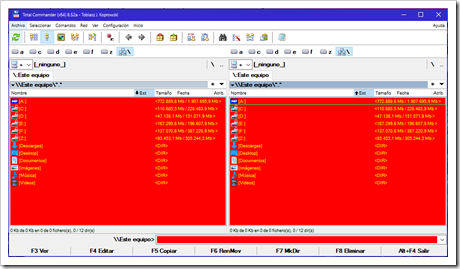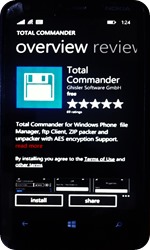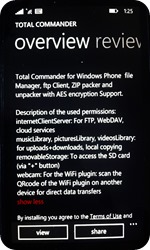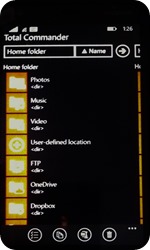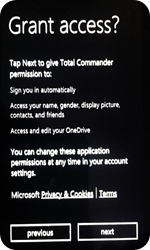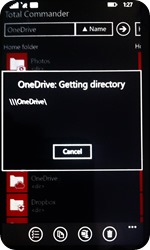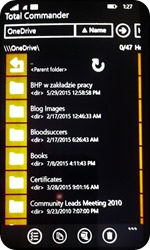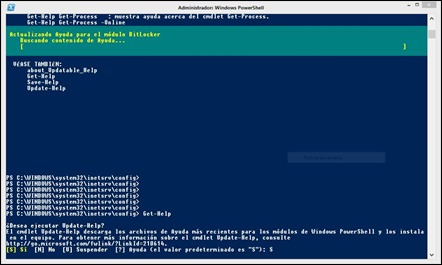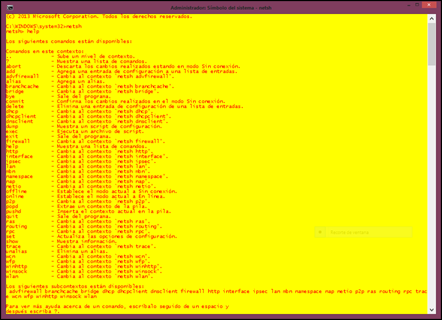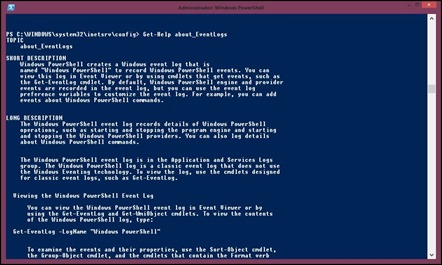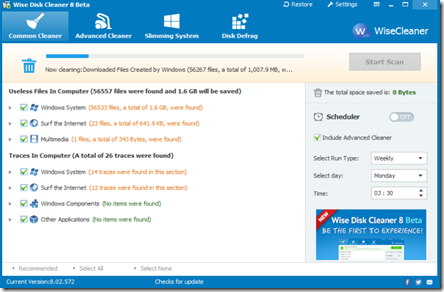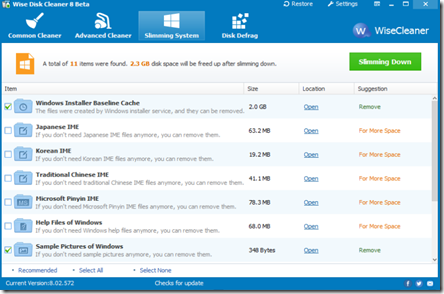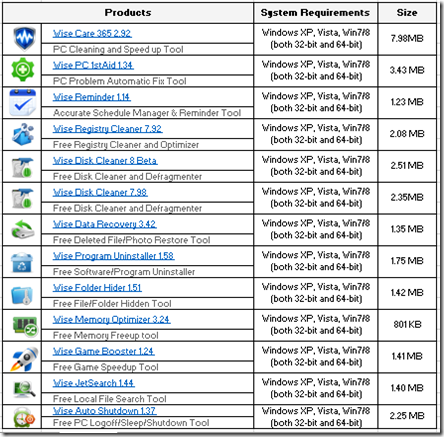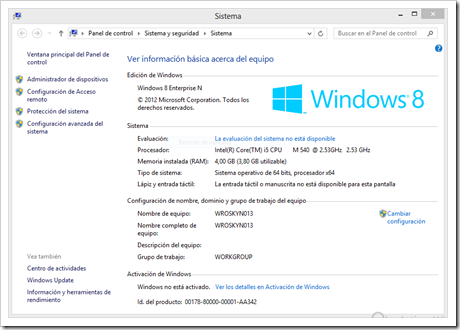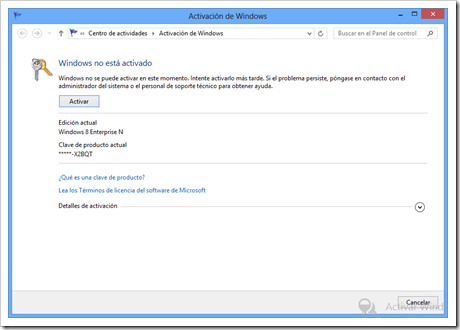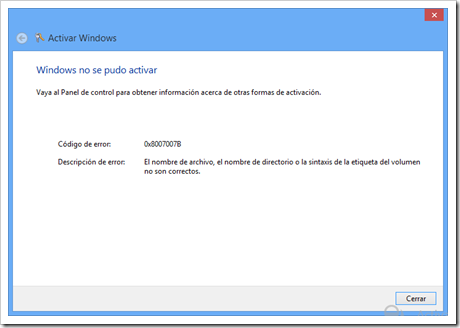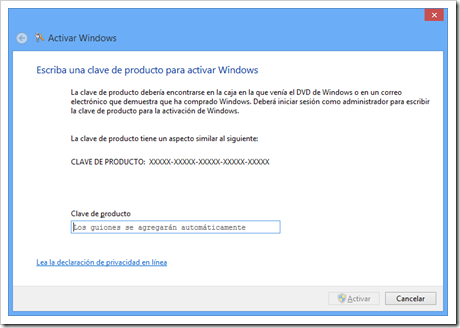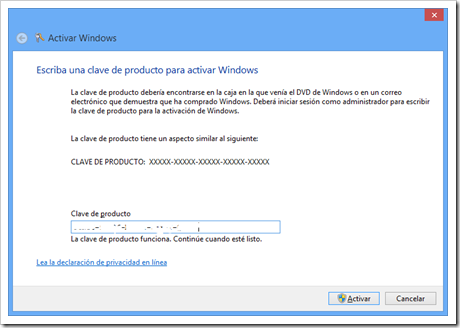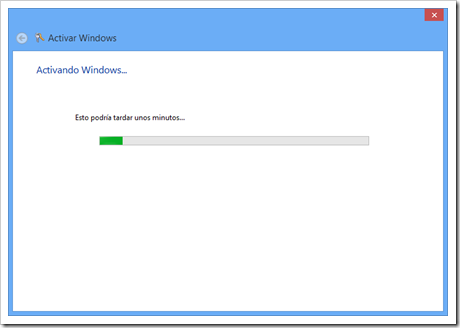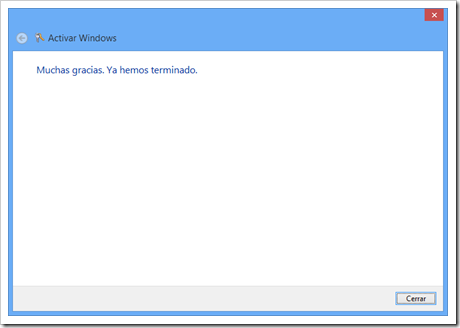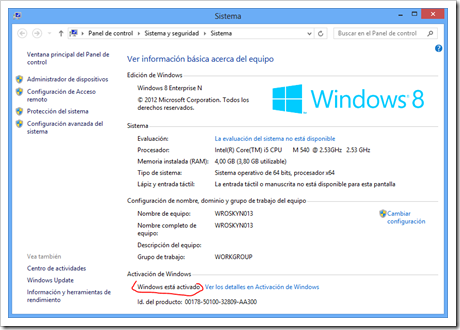As many of other administrators, geeks, or users which works a lot with many documents, files – Total Commander is my favorite management tool from last fifteen (or more) years. At the beginning – again as many of you – I used shareware version, but few years ago I bought my personal license for this tool. License is not expensive and firstly – give me a satisfaction to use legal software, secondly – inspiring author Christian Ghisler for continuously developing new versions.
After last update (in fact not update, but as always for me installing from scratch) my systems to Windows 10 Insider Preview (actual build 10565 on production and build 10575 on test) I visited page for downloading newest version. New version {build 8.52a, released Sept. 17th, 2015} is available with shareware license for Windows® 95/98/ME/NT/2000/XP/Vista/7/8/8.1/10, and Windows® 3.1 – where most important are newest versions of Windows of course. What’s new in this build? Based on VENDOR SITE – Features in Total Commander 8.52a now include :
-
Two file windows side by side
-
Multiple language and Unicode support
-
Enhanced search function
-
Compare files (now with editor) / synchronize directories
-
Quick View panel with bitmap display
-
ZIP, ARJ, LZH, RAR, UC2, TAR, GZ, CAB, ACE archive handling + plugins
-
Built-in FTP client with FXP (server to server) and HTTP proxy support
-
Parallel port link, multi-rename tool
-
Tabbed interface, regular expressions, history+favorites buttons
-
Thumbnails view, custom columns, enhanced search
-
Compare editor, cursor in lister, separate trees, logging, enhanced overwrite dialog etc.
-
Unicode names almost everywhere, long names (>259 characters), password manager for ftp and plugins, synchronize empty dirs, 64 bit context menu, quick file filter (Ctrl+S)
-
USB port connection via special direct transfer cable, partial branch view (Ctrl+Shift+B), and many improvements to ftp, synchronizing and other functions
-
And many more!
It’s important to remember that this software – even is avesome – is not free:
Total Commander is a Shareware program. This means that you can test it for a period of 30 days. After testing the program, you must either order the full version, or delete the program from your harddisk.
I strongly recommend to spend 38 EUR/44USD (which is not huge amount) and keep your licensed software till the end of life – yours of the software.
##### ##### #####
In the same time, I discovered brand new, stable version {build 1.1 final, released Sept. 14th, 2015} for Windows Phone 8.1 and Windows 10 Mobile. This version is distributed as FREEWARE software via Windows Store with many functionalities implemented:
-
Copy, Move whole subdirs
-
Rename (via properties), create dirs
-
Delete (no recycle bin)
-
Zip and Unzip
-
Properties dialog
-
Search function (also for text)
-
Select/unselect groups of files
-
Select by tapping on file icons
-
Select range with long tap on file icon
-
FTP client (built-in plugin)
-
WebDAV (Web folders) (built-in plugin)
-
LAN access (built-in plugin)
-
WiFi direct file transfer (plugin)
-
Cloud Storage: Microsoft, Dropbox, Google
-
Thumbnails for pictures
-
Virtual two panel mode
-
Bookmarks as in Total Commander
-
Simple help function in English, German
-
Supported languages of the main program: English, German, Croatian, Czech, Danish, Dutch, French, Greek, Hungarian, Italian, Japanese, Korean, Polish, Portuguese, Romanian, Russian, Simplified Chinese, Slovak, Slovenian, Spanish, Swedish, Traditional Chinese and Ukrainian.Translated via crowdin.net, using strings from the Android version
More information You can find at special page: http://www.ghisler.com/wp.htm
Few screenshots from freshly installed Total Commander on my old Nokia Phone. Looks promising!
Go to the Page. Go to the Store. And ENJOY!